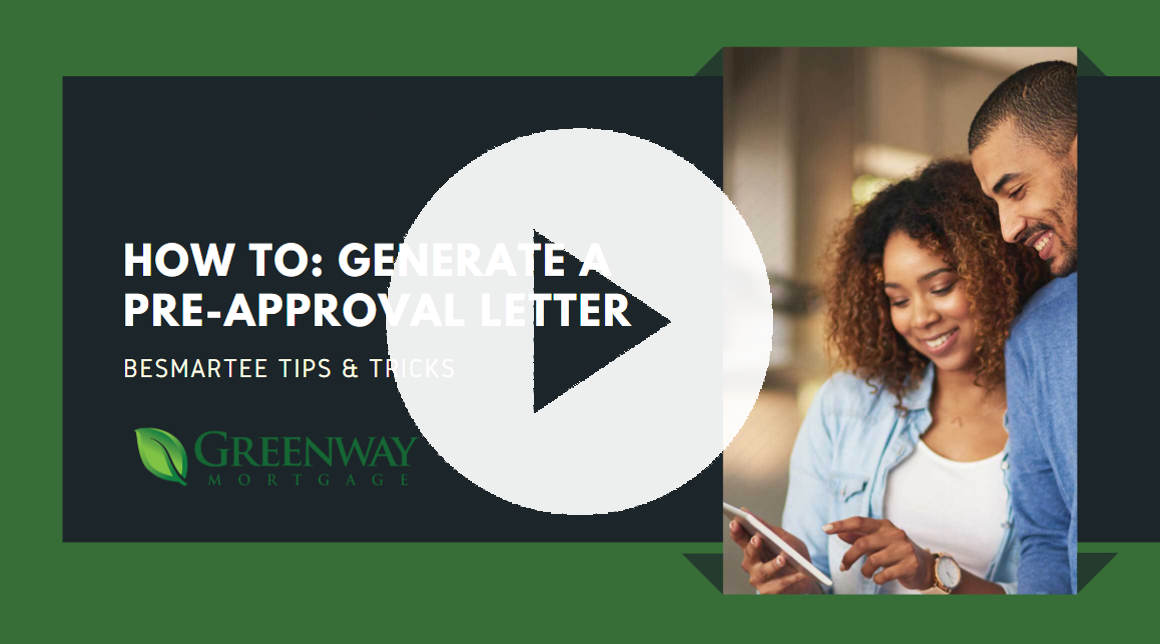GETTING STARTED: Webinar
This is a helpful webinar that goes through the system in the link below. You will also find the agenda associated with the training.
Borrower Notifications
In this attachment you can see what automated notifications are sent out to your borrowers through the BSM system. This document details the description of the email being sent, the triggering event causing the send, as well as who is receiving/sending them.
Borrower Online Application Experience
Watch this video to see what the application process looks like to your borrowers. Here you can see the exact steps they take and even how the new URLA chages translate to your borrower experience.
[HOW TO]: Syncing Loan Data Between BeSmartee & LendingQB
This is a quick PDF tutorial to help better understand how the syncing process between LQB & BSM works. There are two buttons within the lender portal that allow you to push or receive data from one system or the other. This doc will guide you to better decide which option will help you achieve your goal.
LEARN MORE. GET THE GUIDE>>
[HOW TO]: How Borrowers Can Edit Loan Amount
In this video you will see a walk through on how borrowers can edit the loan amount prior to submitting their application. On the final page before clicking "Submit Request" they can adjust any loan amount typos that were entered.
Note: IF the application has been submited the borrower is no longer able to edit. You will need to adjust this for them.
[BSM NOTIFICATION]: Identity Verification Failed
This doc will help you determine what to do when you receive the “Identity Verification Failed” emails through BSM. If you receive an email stating your borrower’s identity FAILED to verify there are two ways for you to resolve this issue.
Say you created a lead in LQB but then want that borrower to be able to use BeSmartee’s online features (chat, upload docs, clear conditions, etc.). Now you can with just a few simple steps! Using BSM’s import feature, you can now port a file to BSM with the LQB loan number.
[HOW TO]: Turn off BSM Email Notifications
Do you have a borrower who does not what to receive email notification through the BSM system? Maybe they decided to go elsewhere and do not want to be contacted further or perhaps they just don’t like being emailed. Through the BSM loan portal you can turn off these types of notifications, see below for a simple tutorial on how you may handle this. LEARN HOW HERE >>
[HOW TO]: Allow Borrowers to Re-Run VOA
If your borrower has submitted their application but along the way skipped the Bank Import section, now with Finicity you will be able to allow them to circle back to this. By creating a manual condition within the LO portal, you will give the borrower the ability to return to the application to import their banking records and VOA. LEARN HOW HERE>>
[HOW TO]: Run Finicity VOA Refresh
Follow these steps to refresh your borrowers Finicity VOA report when initially run in BSM. LEARN HOW HERE >>
[HOW TO]: Share Docs with Borrowers
Looking to send a doc to your borrower but safesend is down? Check out the steps in the link below to learn how to use BSM to do so.
LEARN HOW HERE>>
[HOW TO]: Combine Doc Uploads from BSM
Learn how to combine docs in LQB when dealing with BSM image uploads. LEARN HOW HERE>>
[HOW TO]: Create a Manual App in BSM
Learn how to manually create a file in BSM for your borrowers. Download the step by step tutorial HERE or WATCH THE VIDEO HERE.
[HOW TO]: Generate a Pre-Approval Letter
Learn how to create a pre-approval within BeSmartee that you can push to your borrowers.
Watch now!